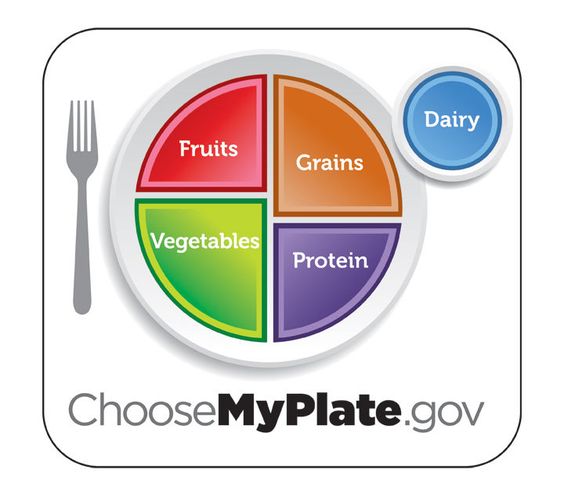Little did I know that it only takes a while to create it as long as you have the right image in your files already. You can use almost anything. Anything that best represents you or your blog.
I just did a few of a friend's recommendation to use Picnik as the button creator, and Photobucket as the html generator. Photobucket is good but kinda hard to crop the buttons in exact square.
Here's what I did:
I just did a few of a friend's recommendation to use Picnik as the button creator, and Photobucket as the html generator. Photobucket is good but kinda hard to crop the buttons in exact square.
Here's what I did:
- Upload image to picnik.com.
- Crop into square.
- Add the Blog title. Choose the font and the text color wisely. Make it stand out.
- Resize to 125x125, 150x150, 300x300. You need only 1 but it's better to have multi-sizes just in case you need a bigger button. The photo on right is resized into 300x300 and the one on the left is 125x125. If you'll blog about it, it's nice to have the bigger size for sharpness and clarity when you enlarge them. FYI, the standard is 125x125 and 150x150.
- Save all 3 in your computer.
- Create an account at Photobucket.com
- Upload the image you just made at picnik.com to generate an html code.
- Copy the html code.
- Open your Blog (Blogger or Word Press).
- Select an HTML or TEXT Widget/Gadget. Either one will do.
- Copy and paste this: <left><a href="http://BLOGURL" target="_blank"><img src="Photobucket Image Link"></a>
- Then change all highlighted texts to designated Blog's url address, and the source of the image. You can find that from the link you copied at Photobucket.
- You can change orientation of the button by changing LEFT to RIGHT to CENTER. Your choice! Also, leave out the space. There must be no space when typing url address or the image link source.
Got it?
Feel free to grab and share my button.
The only thing I couldn't figure out here is the Grab Box. I still need help.